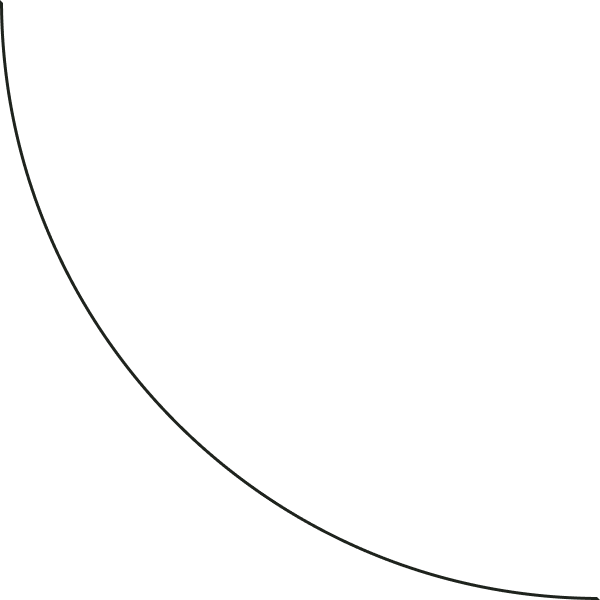Resources,
beautiful resources.
You may think we’re joking around, but these are liquid gold! This page will be ever evolving because we are ever learning, and praise God for that! Stay up to date on our latest tools here!
Our Documents
If we have trained it,
you can find it.
Momentum training + pdfs
I.e Ninety Tacticals & Rocks
Ninety is SUCH a blessing, but it also utilizes a lot of vocabulary and concepts that aren’t always familiar. Here you can find documents to further under and get the most out of our goal setting & meeting cadences!
Staff Gathering equipping
I.e. Trainings & Templates
We want to not only utilize our time to the fullest, we want to do so in a way that honors our ministry partners, coworkers, families & the goals we set ourselves. These tools dive into how we can be proactive in our work weeks!
MPD
resources
I.e. Productivity & Scheduling
Ministry Partnership Development (MPD) is a key part of our staff ministry! We couldn’t do what we do as a church without the team of supports financially and prayerfully partnering with our staff. These resources will help you create and manage your MPD Team!
-
High Five — Coming Soon
Weekly Planning
MOSS | Self Inventory
MOSS | Space Guide
FORM 13
We repeat, we are tax exempt! No more skipping out because you’re not sure where to begin! Heyo.
Our Branding —
Simple, Intentional & Joyful.
We could write out all of our brand fonts, colors & logos but, the reality is this all lives on our Team Canva! We cannot stress this enough, if you use Canva for Citylight purposes, ever, get connected to our free team page & utilize our brand guides we created for every ministry! Love you!
Finances, Fyle & Fun — Oh my
-
As the credit card is used, the transaction will auto populate in the “my expenses” tab.
On the “My Expenses” Page:Click on the expense you want to add information to
Add a receipt photo
Add or edit the vendor name if needed
Add the who/what/why into the description field
Once all of the information is entered click save
**This must be done before adding them to your monthly report -
All of the following will be done on your account
1. Click on the file icon:Click on “Create an Expense Report”
Name the report: “your name, month, year”
Click “Save as draft expense report”
2. On the “My Expenses” Page:
Click “Add an Expense”
Upload a receipt or a missing receipt form [Fyle will try to extract info from the receipt but it isn’t the best]
Add the amount and date of spend
Make sure the payment method is: Personal Cash/Card
Add or edit the vendor name if needed
Add the who/what/why into the description field
Once all the info is entered, save it to your personal report
-
All expense reports are due the 7th of the month
If information is needed or information is missing Sarah will send the report back, so be on the lookout
***Reimbursement checks are mailed as soon as reports are closed -
On your notes app:
Create a new note
Add:
Vendor
Date
Amount
Detailed description
Take a screenshot
Upload screenshot as the receipt photo